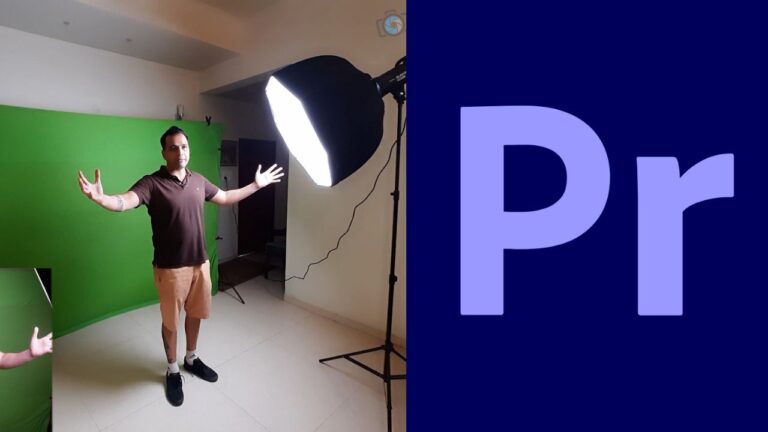How to Edit Time-lapse Photos in Lightroom and Premiere Pro
In this video we will be learning how edit multiple time-lapse photos together in Lightroom by syncing their editing settings and then transferring them over to Premiere Pro to form the final time-lapse video.
One question a lot of beginner photographers/videographers ask is – Why create a time-lapse from photos as opposed to just shooting a single video?
Creating time-lapses is better when it’s done using photos as opposed to shooting a single video because it gives you more detail, more creative capability and more room to edit, as a raw photo has more data than a video.
For example, in the video below, you’ll see that it wasn’t a simple time-lapse because I am shooting light trails of cars, which can require a lot of editing so as to not risk losing details due to over-exposure in the trails. So I need a lot of details to work with during editing and hence it was better to shoot photos as opposed to a video. Also, shooting photos allows me to capture longer looking light trails since I can use longer (slower) shutter speeds in photos, something not possible when shooting a video. However, for simple time-lapses, shooting a video works fine too.
Here’s the video which will show you the editing part:
This video is from our Videography for Beginners course, which has 35 videos and 4.5 hours of content. You can access the full course via Udemy, using the link below:
Videography for Beginners course
Udemy Videography for Beginners Course