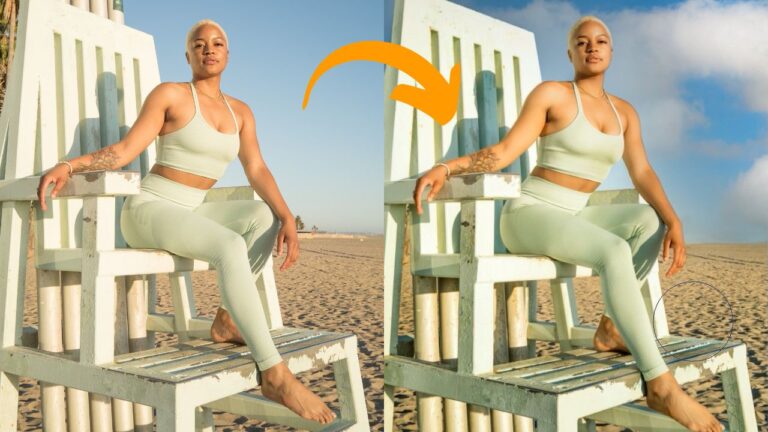How to Use Generative AI in Photoshop
Adobe Photoshop has integrated several generative AI features, notably through the introduction of tools like Generative Fill and Generative Expand, powered by Adobe’s Firefly AI technology. Here’s an overview of these features:
Generative Fill
The video above shows some examples of using Generative Fill, the most exciting AI feature in Photoshop, which is powered by Adobe Firefly Generative AI technology. The examples that you saw are from our course called Photoshop Generative AI Editing MasterClass.
Generative Fill allows you to add or remove content from images in a non-destructive way using simple text prompts.
You can use any selection tool to choose an area or object in your image and then write a prompt describing the object or scene you want to generate.
Photoshop will then create thumbnail previews based on your prompt, enabling non-destructive editing.
This tool can be used for various tasks, such as adding new elements to an image, updating outfits, changing backgrounds, or removing unwanted elements like stray shadows or extra objects.
Generative Expand
This feature enables you to expand your image’s canvas and fill the new space with content that blends seamlessly with the original image.
After selecting the area you want to expand using the Crop tool, you can generate a new background or specific elements by typing a description into the prompt box.
This tool is useful for changing the aspect ratio of an image, adding more background for aesthetic or practical reasons, or creating specific scenes.
These AI-powered tools are deeply integrated into Photoshop’s selection and layers, giving users full control to create and modify images according to their vision. The tools are designed to save time and enhance creativity, allowing for quick generation of high-quality, realistic results that can be refined using Photoshop’s editing tools.
Some Other AI Tools in Photoshop
Apart from these tools, Photoshop also has a host of other AI tools like:
- Photoshop Neural Filters: Leveraging AI, these filters enable advanced image manipulations like style transfer, facial adjustments, and mood alterations. They analyze image content to apply realistic effects, such as aging faces or altering expressions, by understanding facial features and their interactions.
- Remove Tool: AI-driven, this tool simplifies object removal in images. It intelligently identifies and removes unwanted elements while seamlessly filling in the background. The tool understands context and textures, making it efficient for cleaning up photos by removing distractions or imperfections.
- Object Selection Tool: Utilizing AI, this tool streamlines selecting specific objects within an image. It automatically detects and outlines objects with precision, based on their shape and context in the scene, allowing for quick and accurate selections without manual outlining.
- Sky Replacement Tool: This AI-powered tool effortlessly replaces skies in photos. It intelligently detects the horizon and sky areas, enabling users to substitute skies with different scenes or conditions. The tool automatically adjusts the rest of the image’s colors and lighting to match the new sky.
All these AI tools are covered in our Photoshop Generative AI Editing MasterClass course. Don’t forget to check it out.